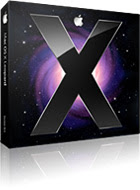 If you have upgraded to Leopard OS on your Mac, you need Google Earth version 4.2. Earlier versions of Google Earth do not work on Leopard.
If you have upgraded to Leopard OS on your Mac, you need Google Earth version 4.2. Earlier versions of Google Earth do not work on Leopard.Download the latest version of Google Earth.
Learn tricks and tips to explore your world more effectively in Google Earth.
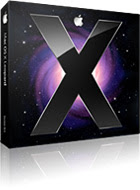 If you have upgraded to Leopard OS on your Mac, you need Google Earth version 4.2. Earlier versions of Google Earth do not work on Leopard.
If you have upgraded to Leopard OS on your Mac, you need Google Earth version 4.2. Earlier versions of Google Earth do not work on Leopard.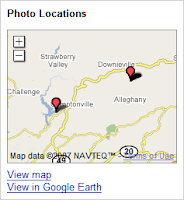 If you haven't already, be sure to check out the geotagging feature of Picasa. It allows you to tag photos you have imported into Picasa with a specific location using Google Earth. When you upload your photos to Picasa Web Albums, visitors who view your photos online can see where the images were taken in a Google Maps thumbnail. You can also share geotagged photos with others as a KML file or simply save the information in your own private album.
If you haven't already, be sure to check out the geotagging feature of Picasa. It allows you to tag photos you have imported into Picasa with a specific location using Google Earth. When you upload your photos to Picasa Web Albums, visitors who view your photos online can see where the images were taken in a Google Maps thumbnail. You can also share geotagged photos with others as a KML file or simply save the information in your own private album.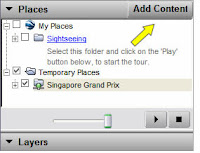 I try not to break news on this blog. I leave that to Frank Taylor, Stefan Geens, and other bloggers. But you may not have noticed that in Version 4.2, there is a new button entitled Add Content at the top of the Places panel.
I try not to break news on this blog. I leave that to Frank Taylor, Stefan Geens, and other bloggers. But you may not have noticed that in Version 4.2, there is a new button entitled Add Content at the top of the Places panel.