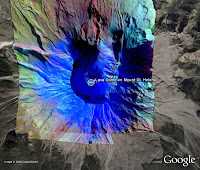 Occasional users of Google Earth may not be aware that content available in the Layers panel is frequently changed. Entirely new layers are often added and existing content is expanded and updated. It is a great idea to explore the Layers panel to see what is new.
Occasional users of Google Earth may not be aware that content available in the Layers panel is frequently changed. Entirely new layers are often added and existing content is expanded and updated. It is a great idea to explore the Layers panel to see what is new.As someone on the Google Earth team, even I have a tough time keeping up with it all. Lately, I find myself drawn to the following layers:
YouTube - (Gallery) Poke around in this layer and you can find some real gems. My favorites videos depict something that relates to a location. For example, near my hometown, someone posted a video of a driving tour of Christmas light displays around town. My kids loved this.
Weather - For the ultimate in dynamic content, enable this layer. Google recently began publishing weather for many additional locations. View current cloud cover, precipitation and forecasts. And don't forget to play with the clouds.
NASA Satellite Imagery - (Gallery > NASA) There is some fantastic alternate imagery of the planet available in this layer. Many of these images tell important stories about human and natural events around the globe, such as floods, dust storms, deep ocean whirlpools and more. Check out the photograph of Mount Saint Helens.
GigaPan - (Gallery) Again, this layer shows outstanding local imagery of fascinating locations. The imagery from Yellowstone National Park is a great example.

