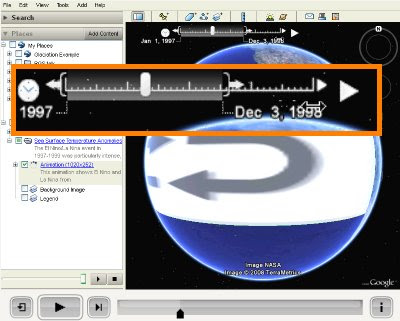 Richard Treves is the author of kokae.com and blogs about the usability of Google Earth projects at Google Earth Design.
Richard Treves is the author of kokae.com and blogs about the usability of Google Earth projects at Google Earth Design.Recently, he created a very interesting timeline tutorial video that describes how to use the time slider in Google Earth. This particular post also provides a reasonable critique of this feature.
The time slider displays content in Google Earth along a sequence of time. Check out Frank Taylor's examples of time animations on gearthblog.com.
Learn more about using the time slider.


