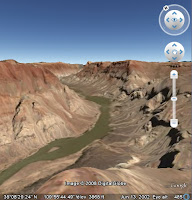 With Google Earth version 4.3 comes the ability to navigate on ground level. To do this, zoom into your favorite location so that your line of sight is parallel to the surface of the earth (you can do this using the Zoom slider). Navigate around by using the arrow keys on your keyboard. Press Alt + arrow keys to move slower.
With Google Earth version 4.3 comes the ability to navigate on ground level. To do this, zoom into your favorite location so that your line of sight is parallel to the surface of the earth (you can do this using the Zoom slider). Navigate around by using the arrow keys on your keyboard. Press Alt + arrow keys to move slower.Note that when you encounter a change in ground elevation (such as a hill or mountain), your viewpoint ascends and descends these objects, as if you were climbing over them. Google Earth returns you to your original elevation once you have cleared them.
Of course, you can stop anywhere and look around using the Look joystick.



