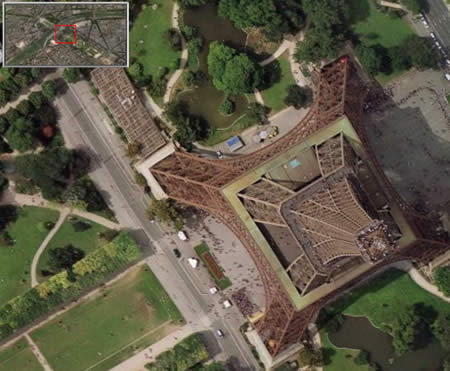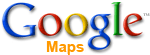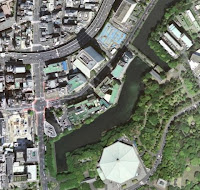 Once I mention that I am on the Google Earth team, I frequently hear from people:
Once I mention that I am on the Google Earth team, I frequently hear from people:"Why is (area x) blurry? When will this be updated with better imagery?"
There is no one answer to these questions. Here is what the Google Earth Support Center says:
"We update our imagery regularly and strive to do so as often as possible. However, we're unable to provide you with specific information regarding when a specific area will be updated. Also, we don't offer high resolution imagery by order. This information will be added when it's available from our data providers.
A great way to stay informed is through The Sightseer, our monthly newsletter, which highlights all of our data additions on an ongoing basis. If you'd like to subscribe, please visit http://earth.google.com/sightseer_signup.html"
and:
"Google Earth acquires the best imagery available, most of which is approximately one to three years old."
Still, most people want to know exactly when future high resolution imagery will become available. I can tell you that Googlers constantly work to update our Maps and Earth product imagery. It is a big challenge to provide the best possible imagery for the entire globe. Having said that, Google does a fantastic job and issues frequent updates to imagery. So it pays to follow the suggestion of subscribing to the Sightseer; it is a great resource.