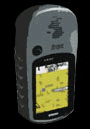I've been playing with the Thematic Mapping Engine, which is a web-based tool that allows you to generate visually compelling KML based on statics such as those available at UNdata. The less tech savy will be excited to note that this tool requires no coding skills whatsoever. So go ahead and impress your friends. Or check out these examples.
I've been playing with the Thematic Mapping Engine, which is a web-based tool that allows you to generate visually compelling KML based on statics such as those available at UNdata. The less tech savy will be excited to note that this tool requires no coding skills whatsoever. So go ahead and impress your friends. Or check out these examples.The resulting presentations are pretty darned nifty and you can control many aspects of how this information is displayed in both Google Earth and the Google Earth browser plugin.