Diving underwater from the regular "top-down" view might seem a little disorienting. It's best to tilt your view first, so your view is almost parallel to the ocean's surface. This will give you the clearest view of the ocean floor terrain once you're underwater, and give you a better sense of how deep you're going .
There are three ways to tilt your view in Google Earth:
- If your mouse has a middle button, hold it down and move the mouse forward or backward.
- If your mouse has a scroll wheel, press the shift key and scroll.
- Hold down the shift key and your left mouse button while moving your mouse.
Note that crosshairs will appear wherever you click your mouse, and your view will tilt from this point.
Once your view is almost parallel to the ocean, keep zooming in until you are below the surface (note that you don't want to be completely parallel to the ocean's surface, otherwise you'll just fly over it without ever going underneath). When you're under the surface, you can "swim" around the same way that you'd navigate if you weren't underwater. Be sure to tilt your view upward to check out the ocean's surface from below.
To come above water again, click anywhere on the ocean's surface, like in the image below. Tilting your view upward from that point will allow you to come up for air.
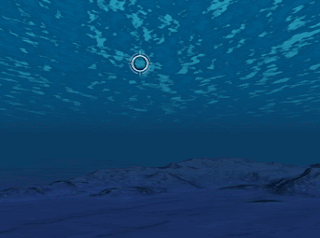
For more information about navigating in Google Earth, check out this section of the Google Earth User Guide.
No comments:
Post a Comment