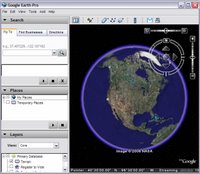 This blog is dedicated to the millions of users of Google Earth who use this amazing tool to explore incredible locations around our world. Its purpose is to share occasional posts that describe how to use both basic and advanced features of Google Earth.
This blog is dedicated to the millions of users of Google Earth who use this amazing tool to explore incredible locations around our world. Its purpose is to share occasional posts that describe how to use both basic and advanced features of Google Earth.Google Earth is different. It provides a 3D rendition of our world that transcends traditional computer mapping products. Therefore, it can be tricky to convey to users how to use this unusual product. I hopeful that this blog can help bridge this gap.
I am hoping that this forum can be collaborative, so I look forward to hearing feedback from you. Please leave comments.
4 comments:
I'm interested in using the flying GE with a joystick. The community comments on setting the commands are not clear. Could you post the keyboard commands needed to fly with the joystick, eg. bank left, bank right, up, down, accelerate, decelerate, etc. You need to program the joystick with the keyboard commands to accomplish the above flying commands.
Thanks
Google Earth supports the use of joysticks. From the Google Earth user guide:
"GForce navigation (advanced)
To change to this navigation mode, do one of the following:
o Type Ctrl (Command/Open Apple Key on the Mac) + G to change when window focus is in the 3D viewer
o (Windows and Linux) Tools > Options > Navigation > Navigation Mode > Flight Control. (Mac) Google Earth > Preferences > Navigation > Navigation Mode > Flight Control
This mode is in effect when the navigation cursor changes to an airplane. In addition, the effects of G-Force mode are most noticeable the closer you are to the terrain, and become less exaggerated the higher your eye elevation. The behavior of this navigation mode simulates that of a joystick, where the direction your mouse moves indicates specific joystick moves. If you are familiar with using a joystick, you'll be able to use this mode easily.
To pan left or right, or to tilt the horizon left or right, left-click and move the mouse right/left of center. To tilt to top-down view, left-click and move the mouse forward (away from you). To tilt to horizon view, left click and move the mouse back (toward you). To accelerate, right-click (CTRL click on the Mac) and move the mouse forward. To decelerate, right-click (CTRL click on the Mac) and move the mouse backward.
The response in the 3D viewer to your mouse movements is related to the vigorousness of your mouse movements, so you can test this mode out slowly using movements.
To return to standard trackball navigation mode, type Ctrl (Command/Open Apple Key on the Mac) + T. To stop motion in the viewer at any time, press the spacebar."
Hi John
I've been working on a project to encourage UK Geography Teachers to use Google Earth in creative ways. Den Reinhardt was kind enough to give me some assistance with this, and I got some funding from the Royal Geographical Society, and the project is taking shape at my website http://www.geographypages.co.uk
I'm going to be delivering 2, 50 minute seminars next Saturday at the University of Dundee in Scotland on the creative uses of Google Earth in the classroom for the Scottish Association of Geography Teachers Conference. I will be flagging up this blog and also the Users Guide page, both of which are extremely useful.
Check out http://www.geographypages.co.uk/sagt06.htm for more...
Keep up the good work !
Can I also recommend Noel Jenkins blog at http://www.digitalgeography.co.uk
Great stuff Mr. P! Google Earth is a great tool for educators, especially geography teachers. I am particularly fond of historical map overlays.
Recently, I found an image of an 1910 map of my home town and overlayed it in GE. It was neat to see how the area changed (landfill, re-routing of waterways, bridges, etc.).
Post a Comment