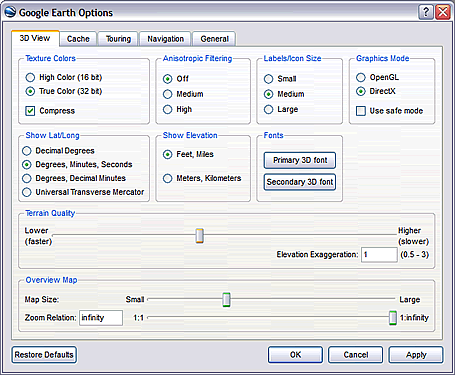 You may have noticed that when you browse the globe in Google Earth, the center section of the 3D viewer is sharp, while the areas close to the edge are not.
You may have noticed that when you browse the globe in Google Earth, the center section of the 3D viewer is sharp, while the areas close to the edge are not.This sharper area is called the detail area. You can change the size of this area or make the entire view detailed. Click Tools > Options > 3D View (on the Mac, click Google Earth > Preferences > 3D View) and choose an appropriate Detail Area size.
However, choosing a larger detail area can slow down your computer if you have an older, less powerful video card on your machine. Setting an appropriate detail area is a trade off between an overall better image on your screen and performance. Try different settings and see what works best for you.
No comments:
Post a Comment